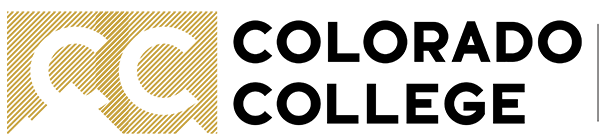Zoom Pronouns
Zoom allows for customizing your pronouns to display them in a meeting. To use this feature, you must have the Zoom client version 5.7.0 or higher on your device and you'll need to specify your pronouns with Zoom online.
- Sign in to the Zoom web portal via the Zoom button on SSI.
- In the navigation panel, click Profile.
- On the right side of your name, click Edit.
- In the Pronouns field, enter your pronouns.
- In the Share in a meeting or webinar? drop-down field, choose from the following options:
- Ask me every time: You will be asked if you want your pronouns to appear next to your display name in every meeting that you host or join, and any webinars that you’re the host or panelist for.
- Always share: Your pronouns will appear next to your display name automatically in any meetings that you host or join, and any webinars that you’re the host or panelist for.
- Do not share: Your pronouns will not appear next to your display name in any meetings or webinars. You will have to manually choose to share your pronouns.
Note: Even if you choose not to share your pronouns in meetings or webinars, your pronouns will still appear in your profile card and be visible to your Zoom contacts if you have entered them in the Pronouns field.
- Click Save.
These instructions are from the Zoom documentation on the Zoom help center.
Report an issue -
Last updated: 07/07/2021