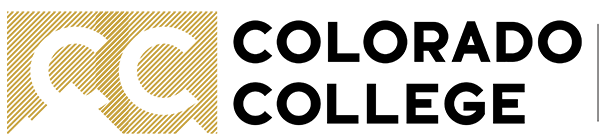SPAF Tutorial
If you need help with the SPAF in DocuSign, refer to the following sections:
- Setting the approval workflow
- Electronic Record and Signature Disclosure
- Type of Change
- Current Status and Requested Changes
- Rationale, Funding Information, and Supervisor Signature
- Approvals
The sections below have screenshots and pointers to assist in completing the SPAFs in DocuSign.
Setting the Approval Workflow
- Enter their name and email address in the "Requestor" fields.
- Enter your Department Head's name and email address. That email address will receive the email from DocuSign when the SPAF needs their approval.
- Enter your Cabinet Member's name, but the email address of their Executive Assistant. The Executive Assistant will coordinate getting the signature from the Cabinet Member.
Electronic Signature and Disclosure
You must check the box and the "Continue" button to fill out the form.
Type of Change
- Select the appropriate radio button from the three choices
- Once the radio button is selected, check the appropriate checkboxes based on the requested changes.
Current Status and Requested Changes
- The Employee Name, Job Title, and Department fields (under the "Current Status" column) are required. The supervisor must complete these fields before the SPAF can be submitted.
- Complete as many additional fields as you know. HR can review and edit the SPAF before it is sent for additional approvals.
Rationale, Funding Information, and Supervisor Signature
- The Rationale and Funding Information is required.
- Additionally, Supervisors have the option to attach a document by clicking the paperclip icon. This document may include correspondence about the position or funding source.
- Supervisors will sign electronically through DocuSign. Once the SPAF is signed, click the "Finish" button to submit to HR for review.
Approvals
- The SPAF will be sent to HR for initial review before it is sent for additional approvals. HR will fill in missing fields from the "Current Status" or "Requested Changes" sections.
- Additional approvers will receive an email when the SPAF needs their signature. Those emails will be sent from DocuSign.
- The email will have a link that allows approvers to sign the SPAF.
- The emails going to the "Department Head" and "Cabinet Member" will be sent to the email address the Supervisor listed when initiating the SPAF.
- HR will coordinate the "Next Level Approver" signature, if needed. This will mainly be used in the Academic Administration and Student Life divisions.
- Additional approvers (HR, Budget Office, and VP of Finance) are already programmed in to the workflow.
- Additional approvers have the option to add comments or attach supporting documentation.
- If you are signing "on behalf" of another person, please edit the DocuSign signature to include your name in parenthesis (i.e. "Cabinet Member (signed by John Doe)"
Report an issue -
Last updated: 08/03/2022